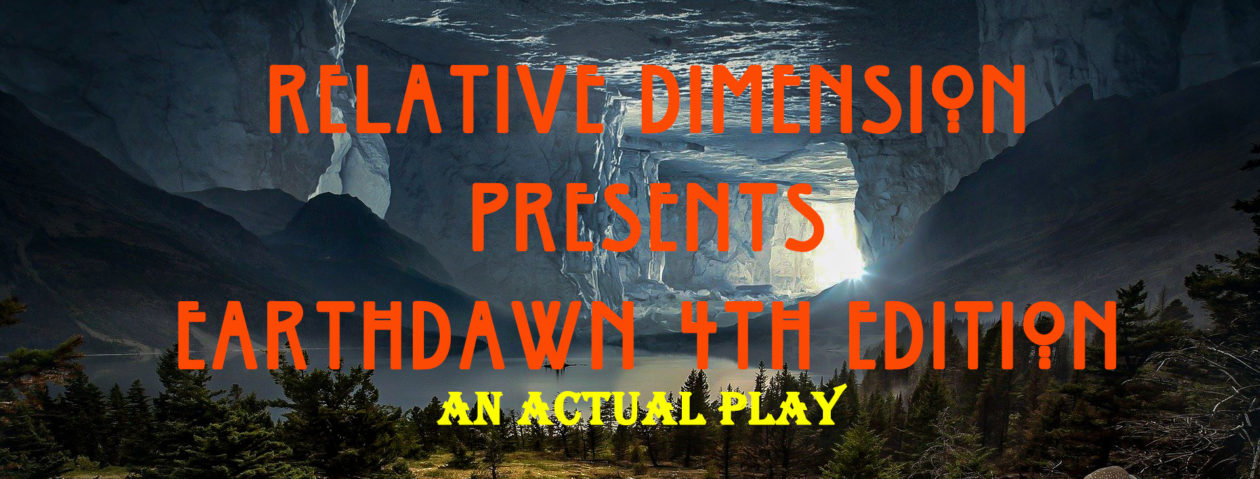Want to get into podcasting? There are many different things you may find that you need over time, depending on what kind of podcast you want to produce, but here are some the problems that I faced getting into podcasting. Hopefully, they can help you get over the initial stumbling blocks.
- Do you want a domain for your site, or are you fine using free wordpress sites or podcast hosting site as you “main” page? In my case, I’ve owned my domain for over 10 years, and was previously using it for something else. However, I needed proper hosting for my domain before I could actually use it, so I went with Bluehost.com for my hosting. They offer reasonable rates for unlimited storage/bandwidth. Note, that “unlimited” in regards to normal hosts is not the same as unlimited from podcast hosts. A normal webhost will bog down if you try to host podcast episodes on them.
- Podcast Hosting. There are many podhosts out there: Podbean, Libsyn, Blubrry, Podomatic.. They offer different price points, different “free” account offers. Some might have a slightly better monthly rate, but offer less bandwidth/storage in a month. I chose to go with Podbean. For about $10 a month, I have no limits on monthly uploads or bandwidth. meaning, I can upload as many episodes as I can, without having to worry about size of the episodes.. and people can download them without having to worry about reaching bacdwidth caps. I recommend checking the various hosts to see which ones have plans and rates that match your needs.
- Social Media. Facebook and Twitter are probably obvious, but there’s others. Tumblr, Instagram. Basically, any way you can manage of increasing your exposure. Link your podcast everywhere you can manage, and hopefully it’ll draw a larger audience.
- Different Mediums. iTunes is a must. The technical side involves setting up an account, getting the right settings, rss feed.. iTunes has walkthroughs for this. But besides iTunes, consider submitting to Google Play Music, Stitcher, and others. Again, the more mediums that distribute your ‘cast, the larger your audience might get.
Okay, so you have your hosting and distribution set up. Now comes the actual recording parts. I am not an audio engineer, and others can probably offer you better specifics on equipment. But for my use, a Logitech Wireless Headset H600 works for me. It picks up a lot of background noise, but I am in a small apartment, so the noise is probably going to be there regardless.
I used to use Skype and a Skype MP3 recorder, but now I record in Discord, using OBS to record the audio. I use a Sample Rate of 44.1khz. I also record in Mono, because it reduces the file size. And even with Stereo recordings, I usually convert to mono anyway before dropping the episode.
I record to flv format, which also records video (since I sometimes try to live stream on twitch), but for the podcast, I open in Audacity, which converts to audio only. Once in Audacity, one of the first things I will do is run the Compressor option, at default settings. If you know what you are doing, you might be able to tweak these settings for better results, but default works for me. Then, I will highlight a section of “silence” and go into Effects > Noise Removal, and click Get Sample. Then, highlight the entire file, or have nothing highlighted, and go back to Effects > Noise Removal, and click OK. This will take the background noise in your “silent” sections, and strip it out of the file.
Next, Go back into Effects, and Truncate Silence. I set the level to -20dB, and I set the Duration and Truncate to to 0.8 seconds. Some people go with 1 second for longer pauses between words, or 0.5 seconds for a more snappier feel of responses. But for me, I think 0.8 seconds has a more natural feel between words and new people speaking.
If you release episodes, and the audio is still low, despite Compression, then you can do a flat volume gain on the file. On the Left side of the Audio wave form is a little control box with stuff like “File Name, mono, 16000hz (or 44100hz), then some sliders. There’s a slider with – and + on either end, and L and R. The – + is the one you want. Just slide it a little towards the +, and that will increase the volume. Don’t go too far. You can export it a few times to test the results.
If you want to add intro/outtro music, or a recorded intro to a file, or legal desclaimer.. record these separately. Then, create a new track, copy your extra files in, and use tool that looks like a segment with arrows on either end to drag the other audio files to where you want them You can add multiple tracks and adjust them independently. I have an intro music layer, I record the spoke episode introductions, I have outro music, and then the legal disclaimer. After everything is placed where I want, I go to Tracks > Mix and Render, and do this until everything is combined into a single layer (sometimes takes twice)
When it comes time to export it, consider the Metadata. First, give it a file name, and select a file type. I usually export to mp3 for podcasts. Once you select okay, then the metadata window pops up. You can set the Artist name and Album Title to default so that it’s always the same. Then for Track Title, this is what will appear in iTunes when it shows up, so name it something accordingly. For Track Number, this will show up in the downloaded files in your itunes folder. IF YOU ARE GOING TO HAVE MULTIPLE PODCASTS ON THE SAME FEED, SKIP TRACK NUMBER.
Why? If you release multiple podcasts.. say, you have an Actual Play, and a recipe podcast, and a news podcast, and whatever else.. when people download your podcast, their folder will have all the 01’s first, then the 02’s, 03’s, etc. So if someone is following “Actual Play Cast” and “News Cast”, they will have to manually sort these out, because they will all be mixed together. If, instead, you skip the Track Number, and instead name your Titles Actual Play 001, Actual Play 001 and News Cast 001, News Cast 002, then these will be sorted in their folder appropriately. Oh, Always go with 001, 002, 003.. Even if you release a single series, and include the Track Number in the metadata, go with 001, 002… Because sorting will go with.. 1, 10, 11, 12, 13, . . . 19, 2, 20, 21, etc.. So use those 0’s before the number. You could just do a single 0, but if you release more than 100 episodes, then you’ll run into a similar problem as just mentioned, just down the line. Plan for 1000 podcasts – and then you can deal with the problems if you ever exceed a thousand episides.
Okay, you’ve recorded, edited, and exported your audio. Upload it to your podhost. Select a Single Category. Some set your url based on category, so only a single category is often used,. You can use multiple Tags if you want to add descriptors. For instance, my categories are “Actual Play, Data Dump, Special Episode, Announcement, Patreon, Fiction, Poll” etc. I click one of thee, depending on what the main category of the post is. This will be a Data Dump, by the way. Then I clicl the appropriate tags, and you can see the tag list in the sidebar. The larger the tag, the more often it’s used.
Once you have it uploaded on your Podhost, then find the place where you can share the link to this, and copy this link into your Domain Host. That way, the bulk of the traffic will go to the host that is capable of handling the traffic. You may find my episodes on Relativedimension.com, but when you click the download link, Podbean is the one handling the traffic.
Then, link these on Twitter, Facebook.. Podbean has options where it will automatically post updates to these Social Media sites, but it links only basic info. You want to do manual links if you want to customize the hashtags and info listed on Social Media.
And that is about it. If you think I left anything out, please comment below, and I shall do my best to update.